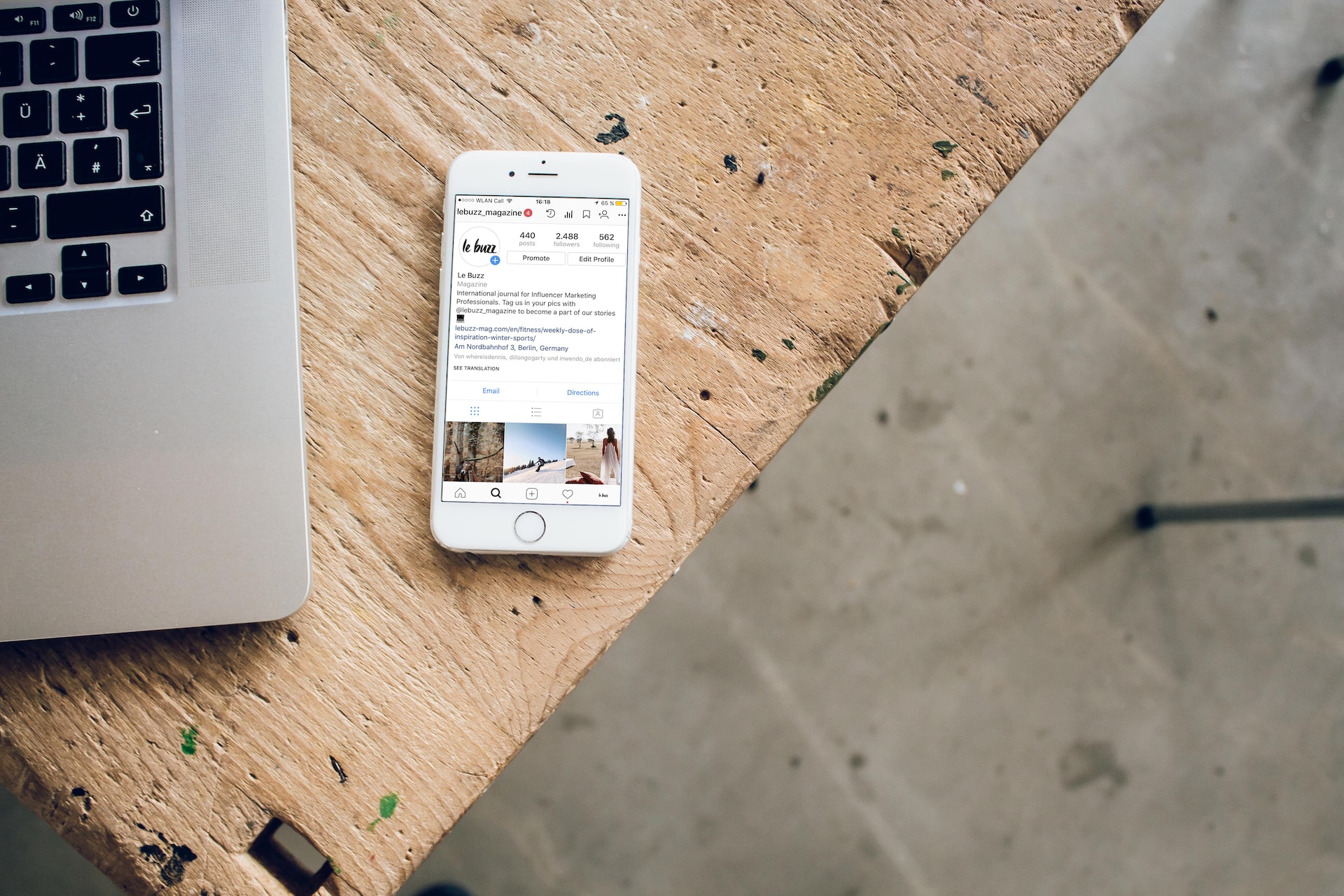The internet came along and, with it, countless possibilities and innovations.
For example, when sending a copy of a document, scanner equipment is necessary, but having one is not affordable for most people. Not to mention that taking a photo of the file with the cell phone camera may not guarantee good quality either.
But currently, scanning documents by cell phone is a simpler process. Just follow some steps that you find in this article!
Photograph or scan?
Overall, the main difference lies in the fact that the photo is just an image and for an important document, it is essential to have Optical Character Recognition (OCR) capabilities, a technology that recognizes words from printed, scanned, photographed and even text. handwritten using a camera.
Considering that OCR allows this conversion of content into a file, with it, it is possible to search for excerpts, edit, sign and among other options that are not possible in a photo, for example.
But not all scanning apps offer this feature – and many charge for it.
Now, you must be curious to know how to scan documents from your cell phone , right? So why not continue reading this article and find out?
How to scan documents on mobile?
Scanning documents is an activity performed by many people, especially in work environments.
Fortunately, you don’t need to go to a print shop or have a scanner to scan a file, as your cell phone is already capable of doing this using applications designed for this function.
Check out the tips we’ve separated for you to perform this task in an easy and fast way!
1. Choose a lit place
When scanning documents from mobile, you need to ensure that they remain legible. For this, it is recommended to do the process in a place with light. And to further improve lighting, it’s interesting to keep the camera lens and document clean.
2. Keep a steady hand
Keeping your hand steady prevents the app from recognizing words the wrong way. To ensure this stability, you can choose to use tripods or a bench. That way, you don’t run the risk of straying your hand or shaking.
3. Don’t worry about file size
Scanning applications have tools that allow you to select a desired area. So the important thing is not the size of the file, but the content.
The most important thing during the process is to ensure that the text is converted into a readable document, as this prevents erasures.
4. Use filters to highlight text
If you want to get an even better result with your scanned documents, you can apply the filters offered by the apps at the end of the process. It is advisable to prefer those that enhance the text by adjusting the contrast and brightness.
By following these tips, you are sure to have a readable and presentable file, regardless of the application you are using. Want to know which ones are the best? Then, read the next topic!
best apps
There are a variety of specific apps for scanning documents that have excellent tools. Check out some options below and decide which one best suits your needs!
1. Cam Scanner
It is one of the most famous apps. It appeared in 2011 and scans in JPG or PDF format. In addition, it has numerous automatic tools, such as cutting specific areas and the possibility of guaranteeing more realistic margins.
The app also has color and texture filters, which ensure better quality for the document. Most of Cam Scanner’s features are free.
2. Genius Scan — PDF Scanner
Genius Scan stands out in the function of removing tears and shadows that are present in the document. Furthermore, this tool also performs batch scanning, which makes it possible to capture dozens of pages in a short period of time.
This app also allows for PDF and JPG scanning, ensuring document merging and splitting and automatic file identification.
3. SwiftScan — PDF Document Scanner
SwiftScan is free and offers the basic functions of a scanning app. Using this app is very easy, as it has an intuitive interface, made up of commands activated by just tapping the screen.
4. Adobe Scan
Adobe Scan is an application developed for scanning text in various formats, for detecting characters and for correcting damage present on the sheets of documents.
It allows integration with other Adobe services and has paid features, but the basic tools are free to use.
5. Microsoft Office Lens
In short, Microsoft Office Lens is capable of extracting texts in real time and transforming handwritten content into virtual characters. It also has a very optimized sharing mechanism via Office 365, which makes it possible for scanned documents to be saved as a slideshow, spreadsheet or image.
6. ClearScanner
ClearScanner does not have a paid version. This application is used to digitize documents, but it can also be an alternative for creating a note board.
In addition, the app has filters specially developed so that your files are clearer and sharper
7. ScanBot
This application allows you to scan any type of document. In addition, it also has the possibility of signing or annotating the files.
Like other tools, ScanBot has the ability to save on cloud storage services such as OneDrive, Google Drive and DropBox.
You know the top seven apps used to scan documents on your cell phone. Now, if you are a WhatsApp user and intend to send these files there, you should check the next topic. Let’s go?